Google Appointment Scheduling: the Free Scheduling Tool in your Workspace!
- Cassie Hayes
- Jul 19, 2023
- 4 min read
Updated: Mar 19, 2024
If you are an online service provider or a small business owner who regularly meets with contractors or clients, this tip is for you!
In my experience, many people drastically underutilize their Google Workspace subscription. Because of this, I've become pretty passionate about sharing my favorite productivity hacks and tricks to maximizing your Google workspace.
One of those is Google Calendar Appointment Scheduling. Yep: you read that right. Google Workspace has a native scheduling tool that is FREE with your subscription! Watch the video below for a tutorial on when and how to use it.
2024 UPDATE: With the changes to email marketing guidelines Google put into place, you may have to change your settings to allow meetings to be added to your calendar.
Features available with Google Calendar Appointment Scheduling
Before you jump in and watch the tutorial video, here is a list of features available when using Google calendar to book meetings:
Custom Availability: Customize what windows of time you're available, on a recurring or one-time basis
Booking ahead restrictions: Set a minimum amount of time someone can book in advance - so you don't wake up to a meeting on your calendar that you're unprepared for!
Buffer time: Add time in between meetings for you to take notes, do follow up, or for in-person meetings, walk or drive to the next one.
Maximum bookings per day: Limit the number of people who can book this appointment in one day
Check other calendars: Tell Google to check your other calendars so you don't double-book
Meeting details: Choose in person or video, auto-generate a Google meet link, and customize the Description of the meeting. (I like to give a loose agenda and let them know how they can prepare for the meeting. I'll also add information that may help me prepare for the meeting!)
Custom Booking Form: Add additional questions people must answer when they schedule with you.
Custom Confirmations & Reminders: Designate how many reminders someone gets, as well as when they'll receive them.
Important note: while you will see your availability for appointments show up on your calendar, you will still be "free" until someone schedules with you. Said another way: adding your appointment availability will not prevent you from accepting other meetings.
Troubleshooting your Google Calendar Scheduling Options:
If you are getting a very limited amount of options when you try to create a Scheduling link, you may need to adjust your settings. Follow these instructions to do so:
Open your Google Calendar
Click the Settings wheel at the top right and click Settings
On the left-hand panel, under General, click "Appointment Schedules"
Check the box that says "Create Appointment Schedules instead of appointment slots."

Google has said that eventually, everyone will be transferred to this new version, but if you're having trouble accessing it, check here first!
Okay: are you ready to watch the tutorial?! 👇🏽
Google Appointment Scheduling Tutorial:
Which subscription do I need?
Google's Booking pages / Appointment Scheduler is available for Business Standard subscriptions ($12/month per user).
This same subscription also gives you access to some of these favorite features:
Google Meet: Recorded meetings for up to 150 participants, plus Breakout rooms (24 hour meeting time limit)
Google Drive storage: 2TB per user, Shared team drive
Google Chat: Advanced Chat Rooms + Guest access
Custom branding for Forms & Docs
Need more help managing your calendar?
If you have ever experienced the following ...
Double booking yourself
Rushing from appointment to appointment without sufficient buffer time
Being late to pick up kids or drop them off because you didn't time block properly
Working through the day without eating
Meetings that take up your time leaving you insufficient time for client work
Too much client work and not enough strategic work on your own business
Skipping important home tasks because you're so focused on business ones
Missing a deadline simply because you forgot
Generally feeling out of control of your own schedule
...I HIGHLY recommend Reclaim.AI. It's an AI Assistant created specifically to help you manage your Google Calendar (though they're teasing an Outlook version coming soon!) - both your personal one AND your business one.
Here are some of my favorite features:
Add in habits (like eating lunch or doing laundry) and corresponding flexible time blocks for them
Auto-Block Travel Time - add a physical location to any appointment, and Reclaim will block travel time on either side of it (you decide how long!)
Integrate with your Project Management tool - add a few key pieces to your tasks and Reclaim will add them to your calendar to ensure you get them done on time.
AI-powered, automatic schedule adjustments - Using work, meeting, & personal hours as well as a priority system, Reclaim will move tasks or habits around to make room for your important meetings - and will also protect high-priority tasks on your calendar, so people can't book over them.
Reclaim is FREE, but I highly recommend the $7/mos plan. It is WELL worth the investment!
Check out this testimonial video I did with the Founder, Henry:
Want more business tips like this one?
Subscribe here on the blog or to my YouTube channel so you don't miss a beat!

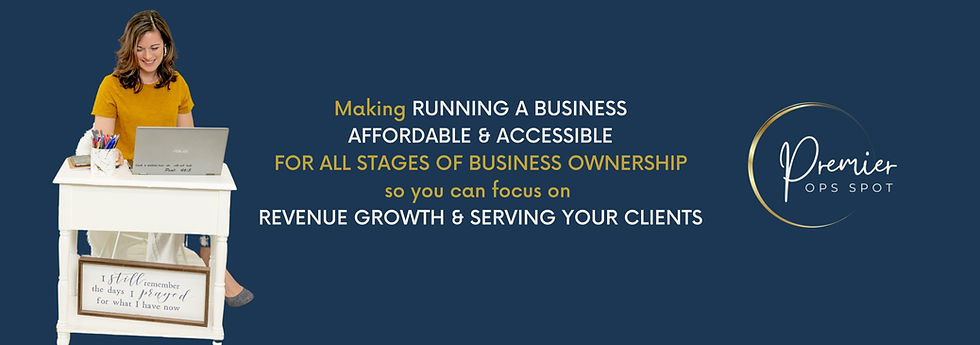



Comments